Mastock (version 5.30 et plus)
The panel to manage stocks can be accessed through the main menu “Tools”, ”Filter Stocks” or using the keyboard shortcut “F”

On the right side you define the filter criteria. Criteria re formed by dragging instructions or custom indicators (two left tables) into either the right or left sides of the criteria. To define the comparer (more, less or equal), either drag a button into the small middle table, or just click on the table to cycle through the three options. The right side of the criteria can either be an instruction, or a value. To enter a value, either drag the Value button into the table, or click the table. A small popup appears where you can enter a number.
To delete a criteria line, just press the “-“ sign on the left side of the criteria, or drag out the instruction or comparator out of the tables, into any free space in the window.
Note the segmented control (“Logic”) above the comment. It defines how the various lines of the criteria are linked, either by AND, OR, or AND NOT.
You can save and restore as many filters configurations as you want, for reuse, using the Save&Restore menu or the three buttons below the fetching progress indicator. The “Load” and “Delete” buttons present a small list of previously saved criteria, for action.
Once your criteria is set, press the button search, a Results panel appears. The top right table displays the name of the stocks corresponding to the criteria you just set.
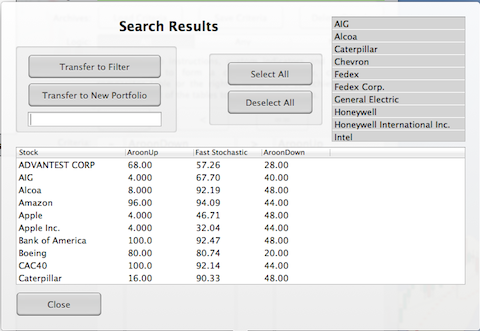
The lower part of the panel is results from the indicators used in the criteria, for information.
You can transfer the stocks passing the criteria test, by default into the “Filter” portfolio for further analysis, or a new dedicated portfolio if appropriate. By default, all names are selected, but you can select or deselect the stocks you want, by clicking on them.
